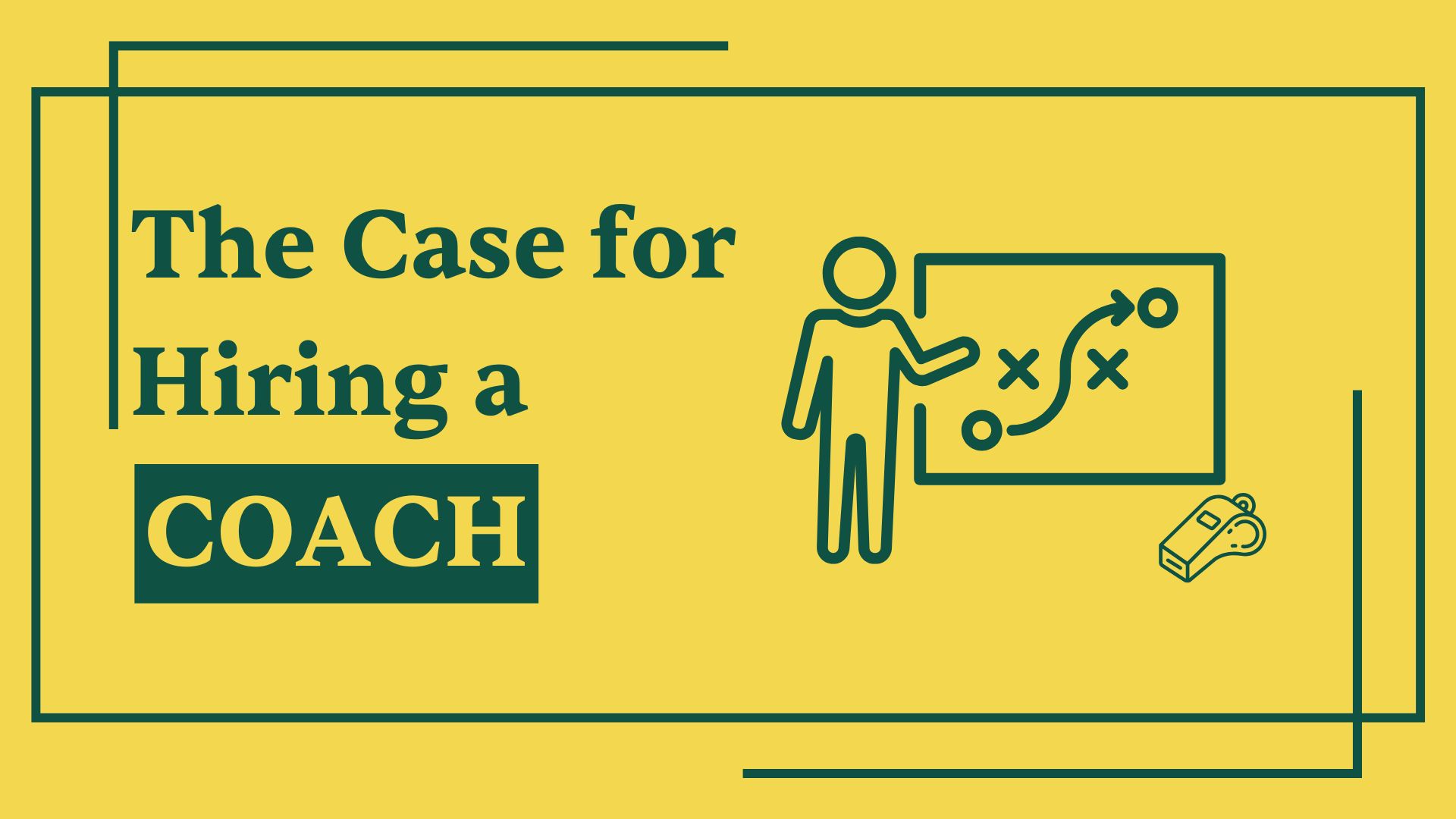How to Setup ✨
First, be sure you and the Exec are using the same email clients.
- The organization of the inbox will be different depending on if you're using Gmail, Superhuman, or something else.
- Additionally, emails you draft in one email client won't be saved onto the other (if I write an email in Superhuman, it won't show up in Gmail.)
- Therefore, it's best to use the same email client. I prefer Superhuman, but Matt prefers Gmail. So, I use Gmail for Matt's emails, but I use Superhuman for mine.
Once you have gained access to the Exec's inbox...
Create Labels
In the executive's Gmail or Superhuman, create labels for the following:
- Emails Drafted, Awaiting Approval - email drafter has enough context to write the email, so the draft is written and ready to be approved by the exec.
- Further Action Needed - email drafter lacks context to respond adequately.
- Signature Required - the email needs a signature from the exec. If the exec is comfortable doing so, the email drafter can help sign documents on their behalf in order to save time - but only if trust has been built on this front.
- Time-Sensitive Email - this is an email that is urgent and important to send out. Make sure to combine this label with either Email Drafted if the email has been written and ready to send, or Further Action Needed if the email needs further context.
👉 Bonus Tip: if you are using Superhuman, use the Split Inbox feature to divvy up these categories. That way, execs can batch their work and get through all drafted emails quickly, followed by further-action emails, followed by signature-required emails.
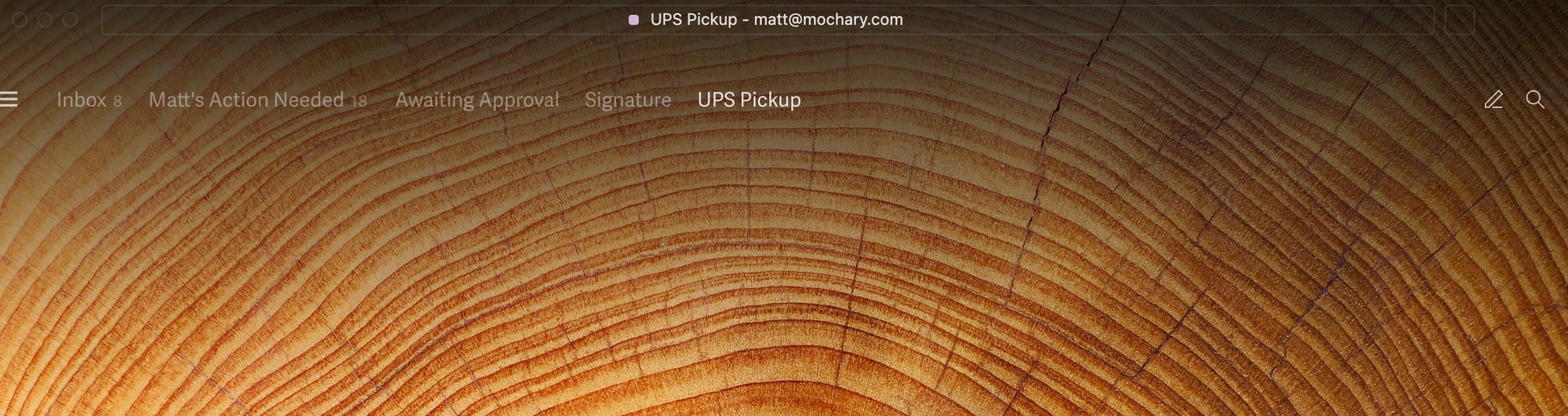
Set up a "send mail as" for yourself
But why set one up? 🤔
As the Chief of Staff, even though you have unfettered access to the exec's inbox, you'll want to be explicitly clear when it's you writing in your own voice versus when you're drafting emails for the exec.
Do not send emails as the Exec. If you write and send things without the Exec's approval, you may agree to something or say something that the Exec is not aware of. And if the receiver brings it up to the Exec on a later date and the Exec does not know what she or he is referring to, it will become very clear that the Exec has a ghostwriter. People will then feel duped, and this will quickly smirch your Exec's reputation.This means you must draft emails and leave them marked with the "Awaiting Approval" label.
However, if you are writing internally (e.g.: to the finance department, or to other internal personnel), it is okay to respond using your own name, provided you have full context.Do not respond using the exec's persona. Instead, toggle the "send as" email to your own alias. That way, any replies will also end up in your inbox instead.
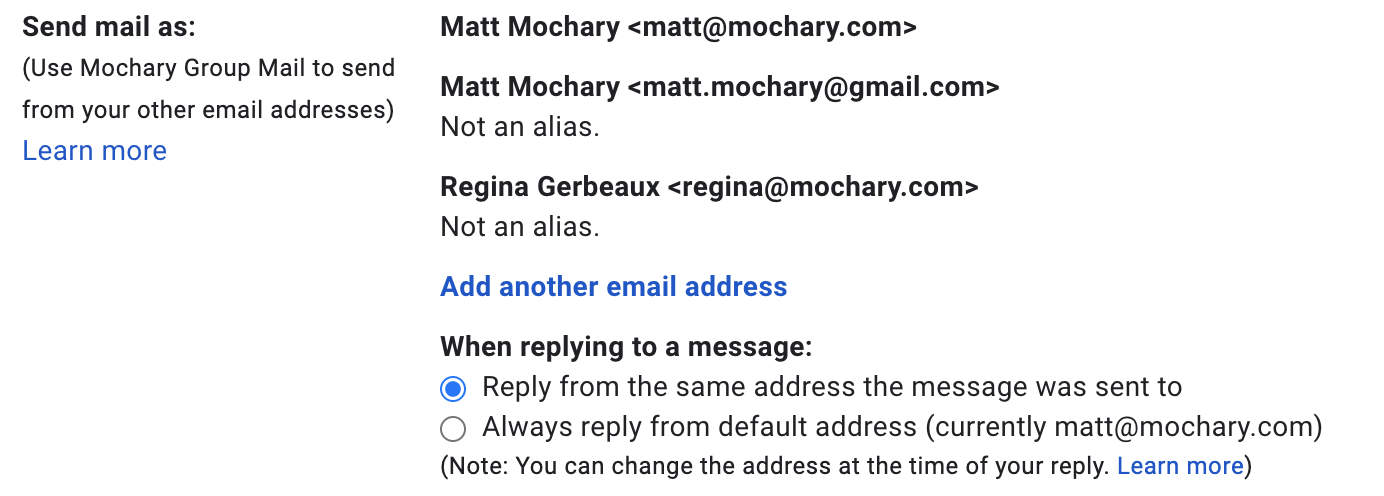
How to 👇
- Log into the exec's Gmail account.
- Click on the gear icon.
- Click See all Settings.
- Click on Accounts.
- Under Send Mail As, click Add another email address.
- Follow the prompts. Make sure to treat not as an alias.
- Click save at the bottom.
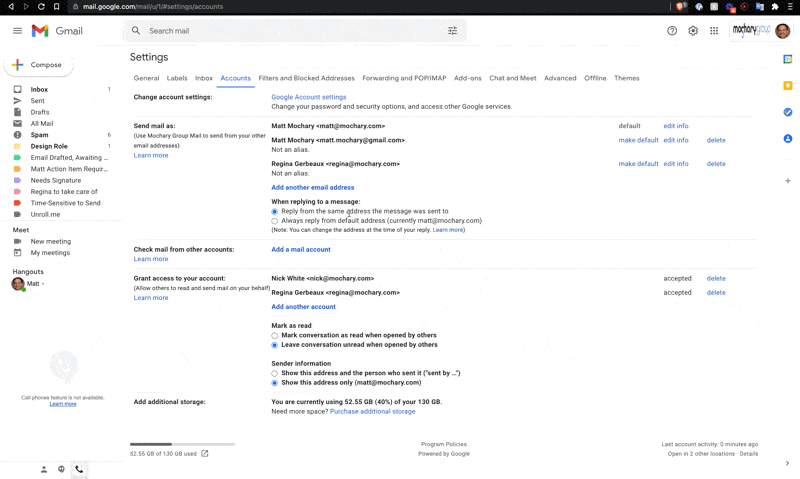
Add a signature to the account to make sure it's clear you are the person sending emails.
- Under "Settings", click on General.
- Scroll down to Signature and create a new signature.
- Under Signature defaults, toggle to your email address.
- Set the signature so that your name shows up. This clearly indicates you are the writer of any correspondence that goes out from your email account.
- Click Save at the bottom.
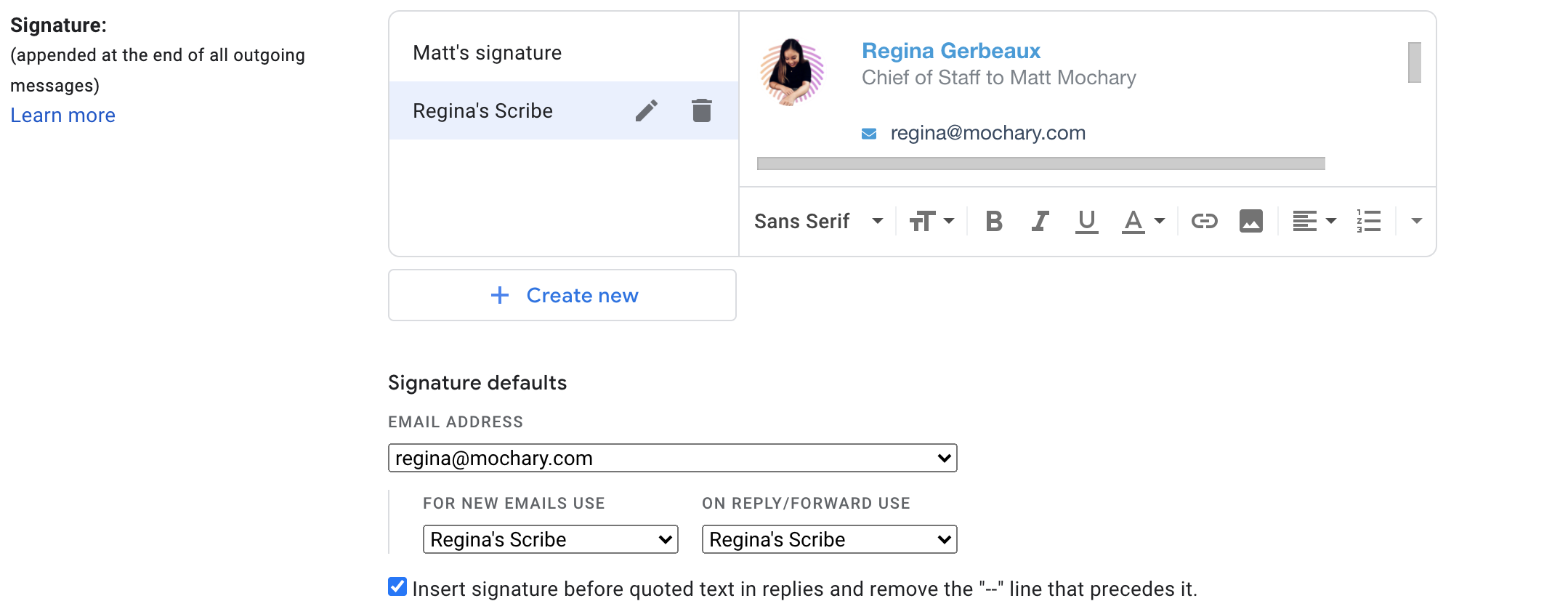
Actions for CoS ✔️
Once you've set up these labels and created your "send mail as," go through the exec's inbox and label everything, starting with the oldest email that has not received a response.
For emails that are internal, you can respond on your own - just make sure you toggle the "send from" section. You'll know it's been done correctly if your custom signature inserts properly.
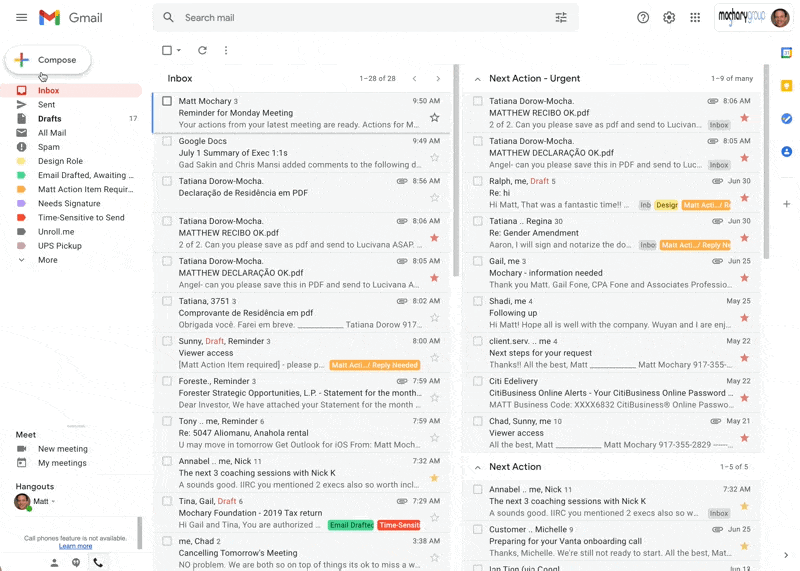
For stuff that requires a response from the exec (most external-facing things)...
- If you have enough context to respond, draft the email. Then, label the email as Emails Drafted, Awaiting Approval.
- If you lack context, leave notes at the top of the draft email in red so exec can respond to the comment asynchronously. Then, label the email as Further Action Needed.
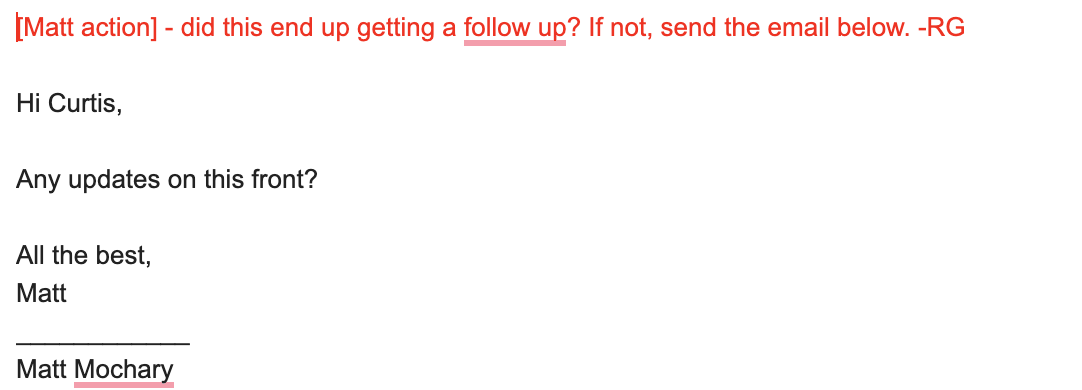
👉 It is especially important to mark the emails that are Time-Sensitive. This helps the Exec stay focused on things that will explode if they don't get to it in a timely manner. This label should be applied in addition to either Drafted, Awaiting Approval, Signature Required, or Further Action Needed.
For stuff that needs a signature, flag them as Signature Required.
- It's helpful if the Exec eventually gives you Docusign capabilities - at that point, you can help them sign all relevant documents. But when starting off, aggregate all things that need a signature.
- If the document has been provided as a PDF, the Exec may choose to allow you to save their signature on your computer. In this case, download the file, sign it on behalf of the Exec, and then attach the signed PDF to the email. Draft out an email to the sender and mark it as Drafted, Awaiting Approval.
- Be sure the Exec knows you have signed the document so they can review it before sending.
Some other categories that I've found helpful:
- Reply? - this is a helpful split inbox to have if there are inbound emails coming to the Exec and you're not sure if the Exec wants to respond or not. This can be inbound sales emails, follow-ups and check-ins from old friends, and so on.
- Deliveries - if the Exec has package deliveries that get sent somewhere other than the office, it's helpful to separate these and label them (e.g.: UPS Delivery) so their assistant knows there are packages to pick up.
Actions for Exec & CoS 🤝
Once everything is properly labeled, you will finally be able to work with the Exec on getting them to inbox zero.
Pair-Emailing Together
When starting with this method, you'll want to set aside a one-hour time block every day (M-F) to go through everything. That way, you two become synced up with a good cadence that allows you to complete this asynchronously.
Depending on the volume of email, it might help to have two separate 30-minute blocks (one in the AM, one in the PM) to address everything that comes in.
First, start with anything marked Time-Sensitive.
- Go from the bottom (oldest) to the top (newest).
- If this is paired with Drafted, Awaiting Approval, they'll be able to review it and send it quickly.
- If this is paired with Further Action Needed, give the Exec any context they are missing that allows them to reply quickly and move onto the next email.
Next, go through Drafted, Awaiting Approval.
- These are emails you wrote that they just have to read through and approve (by hitting send.) They are not marked as time-sensitive.
- By allowing the Exec to hit send on their own, they gain a sense of agency. They will feel better about giving you unfettered access to their emails and develop a sense of deep trust with you. This also demonstrates how well you know the Exec and how well you can think and speak like them.
After, go through Further Action Needed.
- These are emails where you didn't have enough context to draft a reply. They are not marked as time-sensitive.
- This part is helpful to walk through together because the Exec will be able to clarify any questions in real-time. This will help you learn how the Exec thinks, making you a more effective CoS.
Go through each category one by one until everything has been responded to and/or archived accordingly.
💡 Helpful tip: Once the Exec replies, it is helpful for them to set a reminder ("Snooze" on Gmail, or "Remind Me" on Superhuman) so that it disappears from the Inbox, leaving it clean and easy to see new incoming things that require attention. I usually set mine to remind me the next day in the AM.
Last tip: I usually have the Exec go from oldest to newest. This way, things rarely go more than 48 hours without response - 24 hours if you nail the process.
Moving Forward
Once you and the Exec have pair-emailed together for a week, you can now experiment with doing this asynchronously. Both of you will have a good understanding of the system that works for you.
- Most importantly, you should be checking the Exec's email inbox as one of your first tasks of the day. That way, you can label things clearly and the Exec's inbox can be prepared for them when they get through emails.
- I typically schedule 30-minute time blocks into the Exec's calendar for them to go through their inbox. That way, I know that by that time, I should have gone through his email inbox and labeled + drafted everything.
- You'll eventually find that there are emails the Exec will want to move from their plate to yours. In these instances, it's helpful to respond to emails where you have enough context as yourself, so you become the DRI moving forward. Do not do this until you have explicit permission from the Exec to do so.