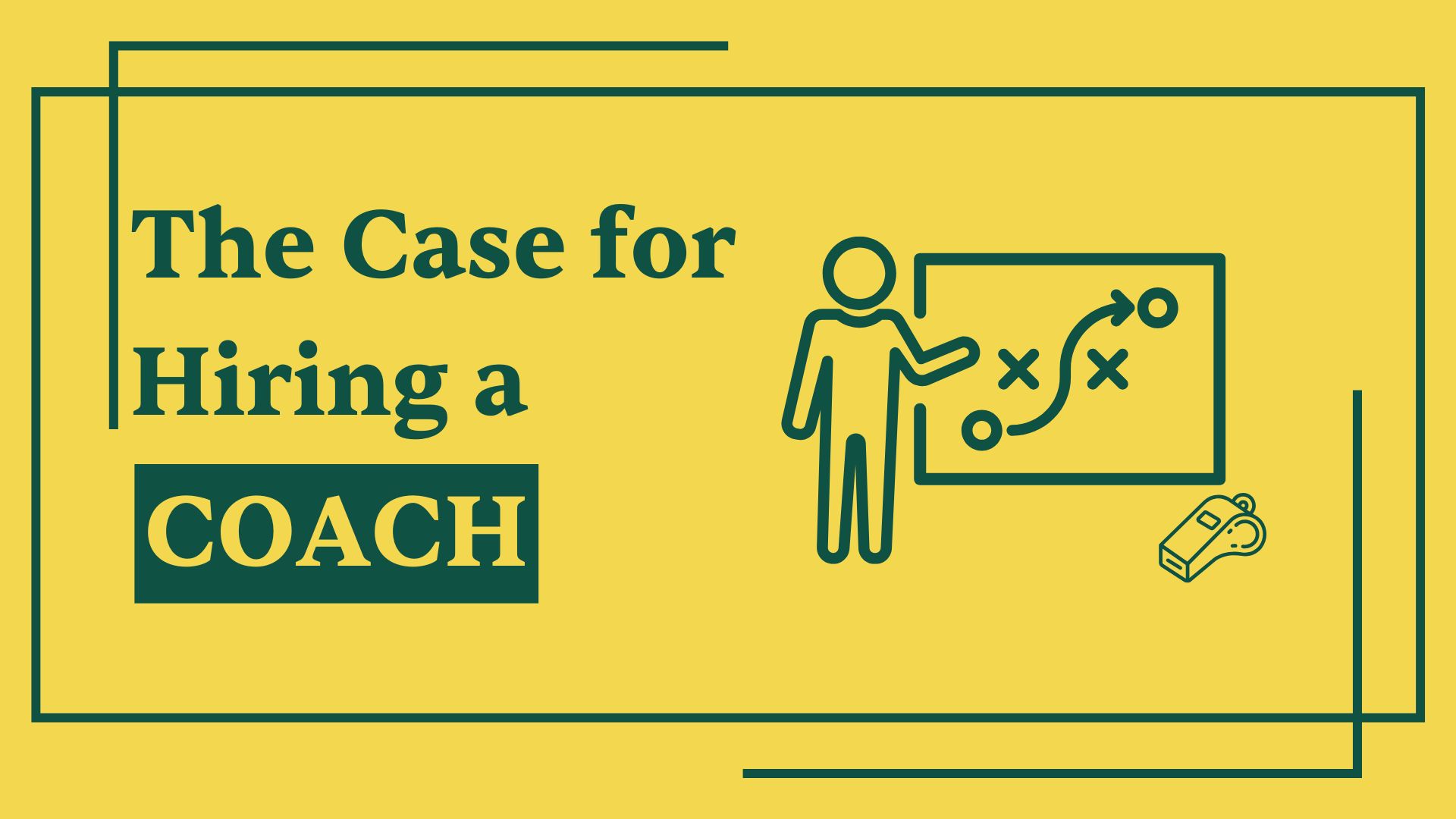If you’re here, you’re either:
- an executive whose Slack is giving you anxiety because of how busy and overwhelming it is
- just starting out your company and need to figure out how to set up your Slack workspace
- your company is growing quickly and Slack is starting to get out of control
In any case, you’ve found the right place.
During my time both working both as an operator and an executive coach, below are the best practices I’ve found across the many companies I’ve worked with.
These concepts apply not only to a Slack workspace, but really any platform you might choose to use (e.g.: Discord, Teams, Google, etc.) All of them have similar capabilities to what I’m outlining below.
Tips to make Slack suck less
Keep direct messages open only if there are outstanding tasks
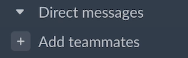
I keep my DMs section zero’ed out. As COO, I would get many messages from my teammates with questions, requests, thoughts, and more. I wanted to make sure I got to them in a timely manner.
As a result, I use open DMs like a task list. If it’s open, it means I owe someone something. The goal is to get to DM Inbox Zero once every few days - even if that means simply replying to confirm I’ve received their request and have added it to my to-do list on Asana.
If it’s a non-urgent question, I’ll copy the link to the DM, paste it in our async channel, and answer it there. (This then trains my direct reports to use our async channel for any non-urgent questions.
Use Sections
Sections keep your channel organized. To create a new section, follow these instructions here.
Below is a breakdown of all the sections I used while at Mochary Method, from top to bottom.
Muted 🤫
If you still want to be a part of a Slack channel but don't need to be alerted unless you are tagged, you can mute the notifications and store them all in the same section.
That way, you will still be able to see the messages in the channel if you are curious, but you will not receive notifications unless you are directly mentioned.
Social 🎉
Group all channels that are social or celebratory in nature in your Social section. Use it to keep track of what people in the company are celebrating (don’t forget: your job as CEO is to also motivate and recognize great employees on your team!)
Also, by grouping social channels in one place, if you are busy and overwhelmed, you can ignore this section and focus on more high-leverage channels. Just mark all those channels as read.
Async Conversations 🗣️
I first learned about async channels from David Booth, the CEO at On Deck. He has a great thread about this that I’ll link to the side.
Async channels can be used to spare your DM badges in Slack. Treat these channels as a dedicated place where people can ask questions without feeling bad for bothering you unnecessarily.
You can use these conversation channels to put non-urgent requests and thoughts, and separate them by department (e.g., finance, EPD, and so on.)
I love using async channels because it provides a dedicated space for your direct reports to ask questions and share information. This in turn makes communication more efficient and effective.
I created async channels with all 20+ direct reports I had at On Deck, and I did the same when I started working with Matt. It was massively helpful. Below, I’ve included an example of an async channel I created with one of my colleagues, along with how we used it.
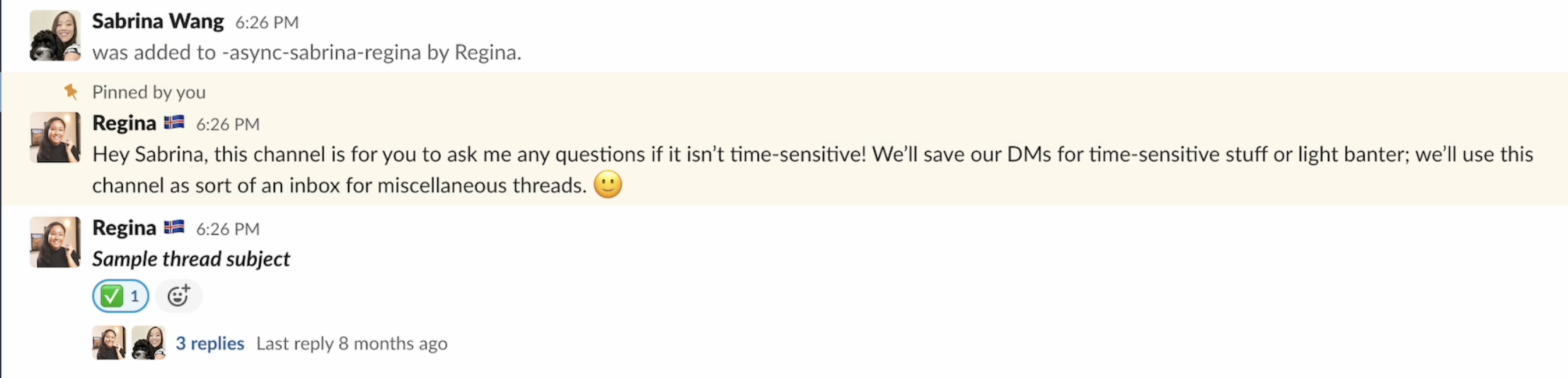
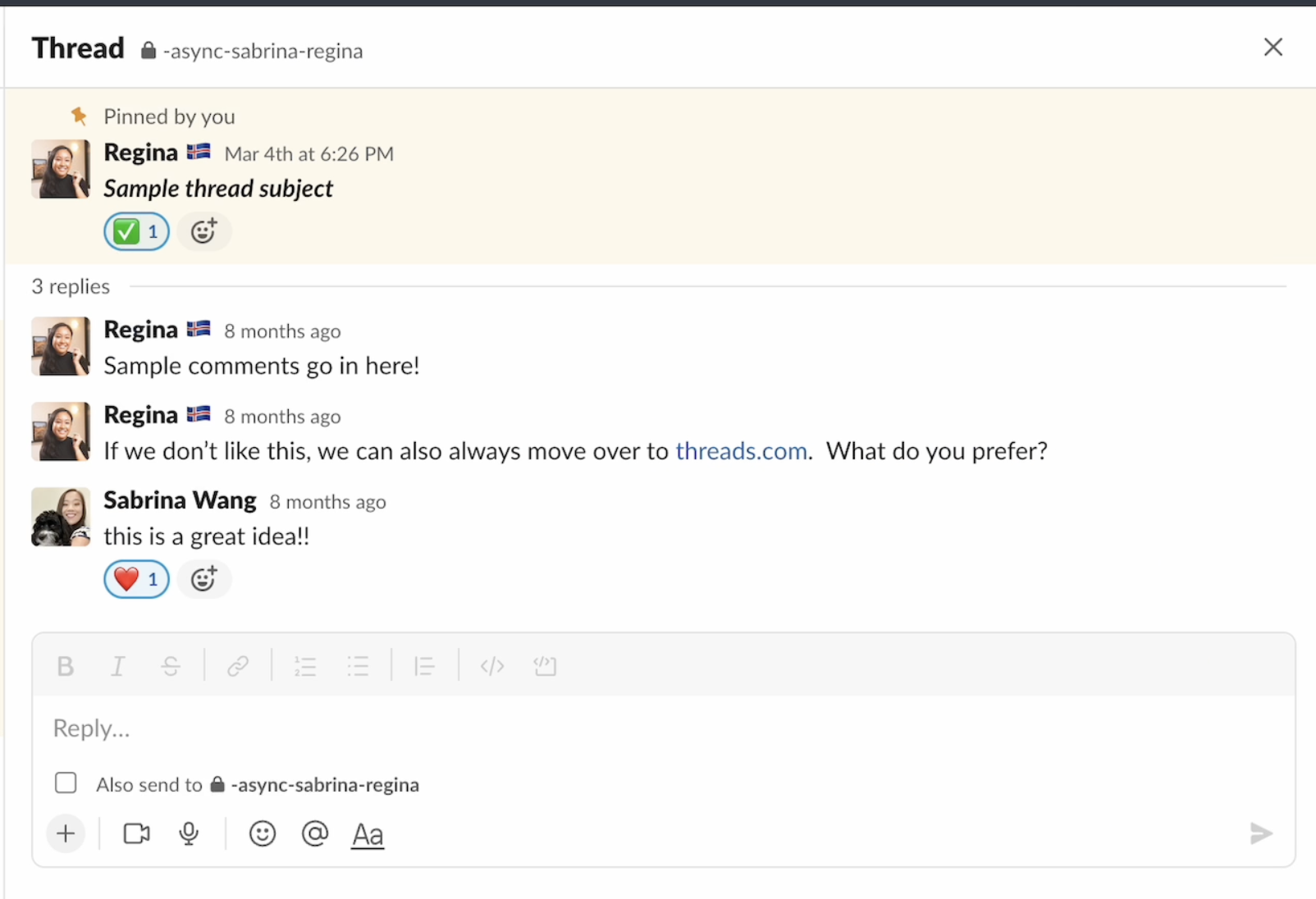
Rubber duck channels 🦆
I first learned about rubber ducks from Aaron White, CTO of Vendr.
The rubber duck concept in software engineering refers to the practice of explaining a problem or concept to a "rubber duck" (an inanimate object) in order to better understand and solve the problem. This practice involves verbalizing the thought process and breaking down the problem into smaller pieces, which can help to identify and resolve any issues or misunderstandings.
Aaron encouraged his engineers to use the rubber duck concept by writing their problems and blockers in their own “rubber duck channels” on Slack. By writing problems into Slack, they were often able to unblock themselves - but the even better part was, fellow engineers who saw the problem could help them troubleshoot, leading to even faster unblocks.
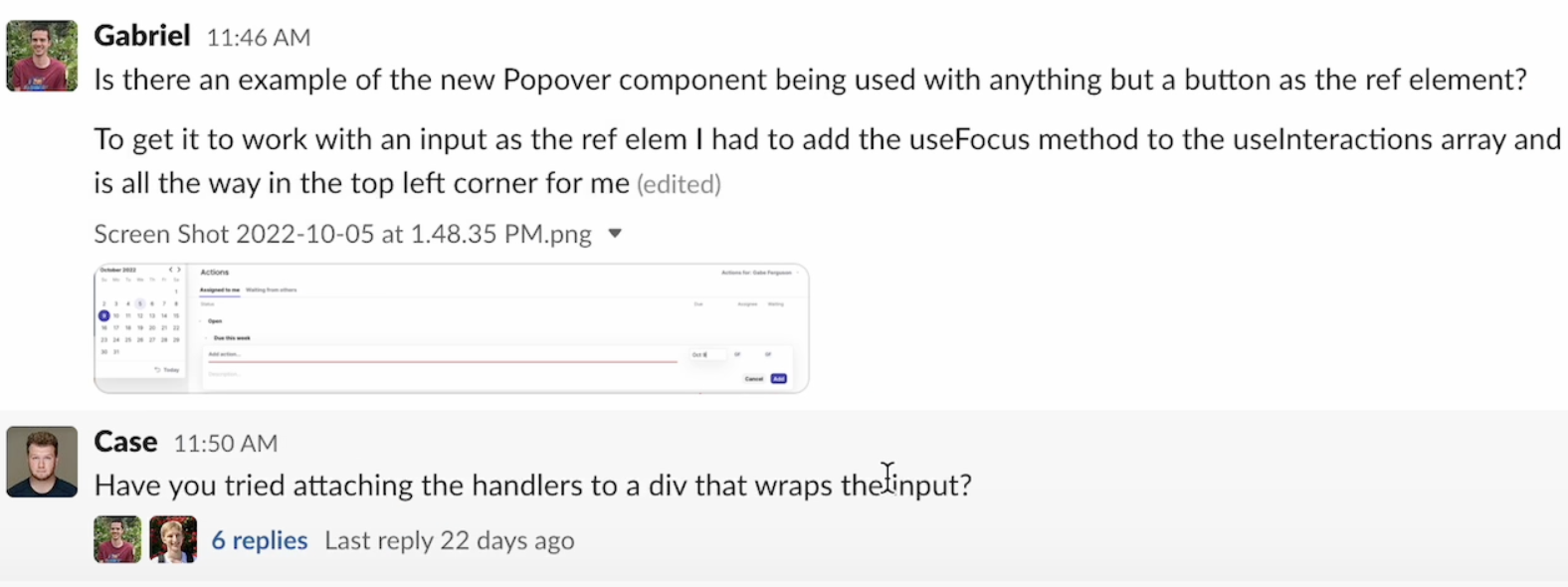
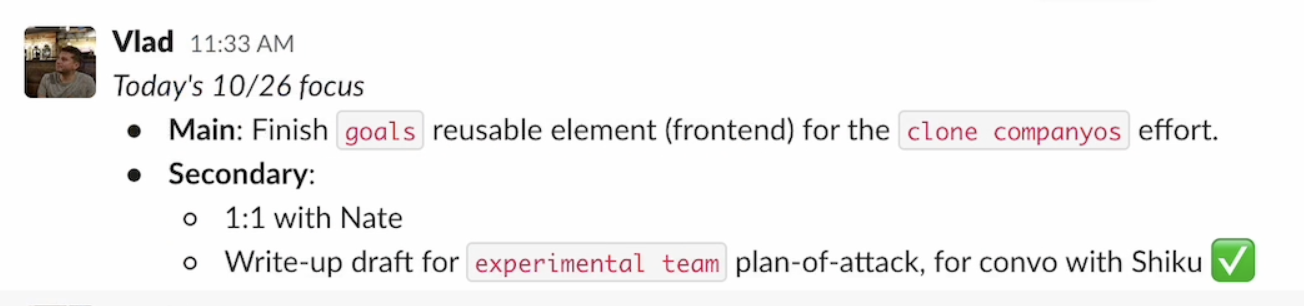
But what about non-technical people? Can they use rubber ducks too?
The answer is yes, although rubber ducks take a slightly different definition. Rather than writing technical problems and hurdles, teammates can use rubber duck channels to:
- give updates on what their goals are for the day and what actions they’re taking to get to their goal faster
- write out any problems/hurdles they’re working on from within their companies
- post thoughts on their mind to solicit opinions from others in their team
Managers who implement this practice (whether on Slack or elsewhere) have far more visibility in what their direct reports are doing and where they need help. Below is an example of how I used my rubber duck channel to update Matt (and the rest of the team) on what I was up to. It was an easy way for the rest of the company to know exactly what was happening and why, which led to higher trust. Additionally, teammates were eager to jump in and take things off my plate, which was tremendously helpful on days I felt overwhelmed as a COO.
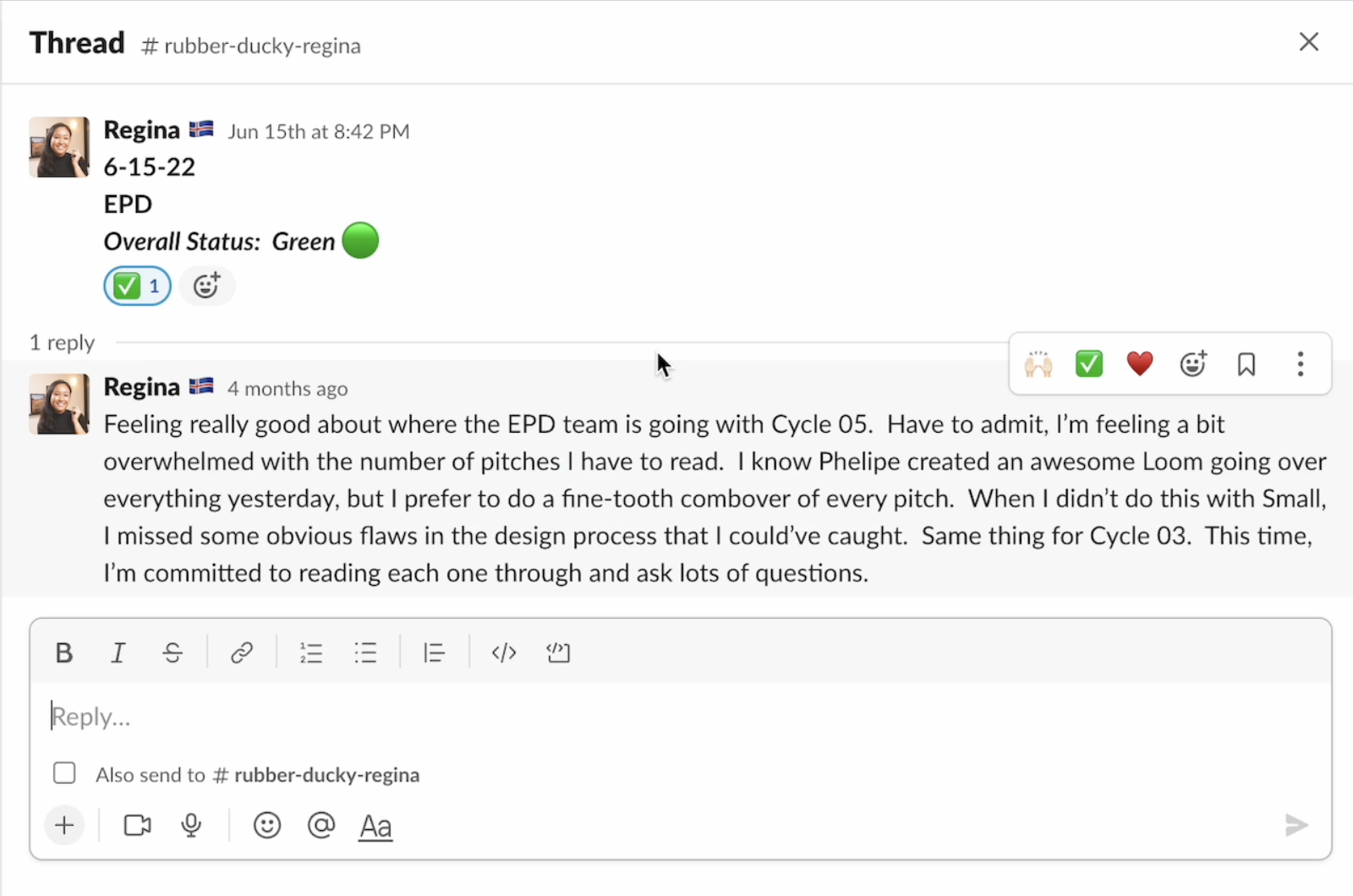

Sections for functions 🤝
High performing teams need to be in lockstep, which means they have to be part of many channels to stay updated. Therefore, separating those channels by section makes it easy to navigate and find the relevant information.
Why separate channels by function? Because not all information is always necessary, so doing this can help reduce noise. In other words, separating channels by function allows you to quickly skim or disregard anything that's not relevant while reading more thoroughly information from important channels.
For example, Finance might not always need to know what's happening in Engineering, so by separating out the Engineering channels into a section, Finance can quickly skim the channels in that section, but not invest so much time in there day to day. They can also disregard that entire section when they have more urgent problems to tackle.
Priority 🌟
Finally, this is a catch-all section for anything that you visit often. You might not need this section, but I always liked having a section for things like Team Announcements, my Rubber Duck channel (which I separated from other rubber duck channels for ease of updating), and any project-related channels I wanted to access quickly.
List sections from least important at top to most important at bottom
This is a simple rule that helped me reduce Slack overwhelm because it meant I could always start from the bottom for the most important stuff and work my way towards the top.
My eyes naturally tend to gravitate downwards towards DMs, so giving myself the rule of cleaning up from bottom to top helped me ignore anything not urgent.
That’s why I list muted and social sections towards the top, with priorities and functions towards the bottom.
You can always switch the order to whatever works for you, but just make sure it’s an intentional choice.
Use naming conventions
Naming conventions in Slack help teammates navigate the different channels according to function, channel type, and so on.
For example, each function might have its own catch-all channel, so you might have the function name as the prefix and -general as the suffix for such channels (e.g.: #eng-general or #finance-general).
You might also have hiring channels dedicated to filling roles and discussing potential candidates (or, where your hiring platform, like Lever or Triplebyte, sends automatic updates.) In this case, you can prefix it with #hiring-.
A few other tips:
- Adding the - prefix to anything automatically bumps it to the top of the section if you’re listing your channels in alphabetical order. I add the dash to anything that is meaningfully important to the whole company.
- I add the z- prefix to anything that can safely be muted and is mostly there to help me keep track of things. This is because the letter sends the channel to the bottom of the section. For example, I might have a z-hiring-triplebyte-automatic-notifs channel for a channel that is muted, related to hiring, comes from Triplebyte, and are automatic notifications.
Use the reminder feature
Reminders are important for me when using any communication tool, whether it’s a follow-up on an Asana task, a Superhuman email, or a Slack message.
Sometimes when I send a Slack message, I’ll use the reminder feature to remind me to follow up on the message to ensure the person I’m making a request from responds to me.
I’ll also use this functionality to remind myself to respond to someone later. This comes in handy when I want to give someone a more thoughtful, thorough response, but I don’t have enough time to do so. I’ll then send a message like, “I will respond to this at 2:00pm PT after my meetings and lunch break!”, and then use the reminder feature to resurface it using Slackbot later that day.

Always show All Unread, Threads, and Mentions at the top
Sometimes, your Slack is so busy that you can’t possibly comb through everything from bottom to top. In this event, try these methods to get to Slack Zero:
- Use All Unread to go through everything in chronological order. Use “Mark as Read” liberally as you see things that aren’t necessarily urgent or important. In the very end, you’ll be left with only the things that are urgent and important/require your immediate attention. Go through those channels and respond, or use the Reminder feature to tell yourself to respond later.
- Use Threads to go through any outstanding threads you commented on and were waiting for a response from.
- Use Mentions to see who has tagged you in messages, and to see who has emoji-reacted to anything you’ve said.
👉 Pro-tip about Mentions:
Nancy Xu, a colleague of mine and the new COO at Mochary Method, taught me this trick. If you go to your preferences and add your name as a keyword, Slack will notify you anytime someone mentions your name in any public channels. This can be helpful to keep tabs on where someone might have a request for you, and makes you lightning fast on getting back to people.
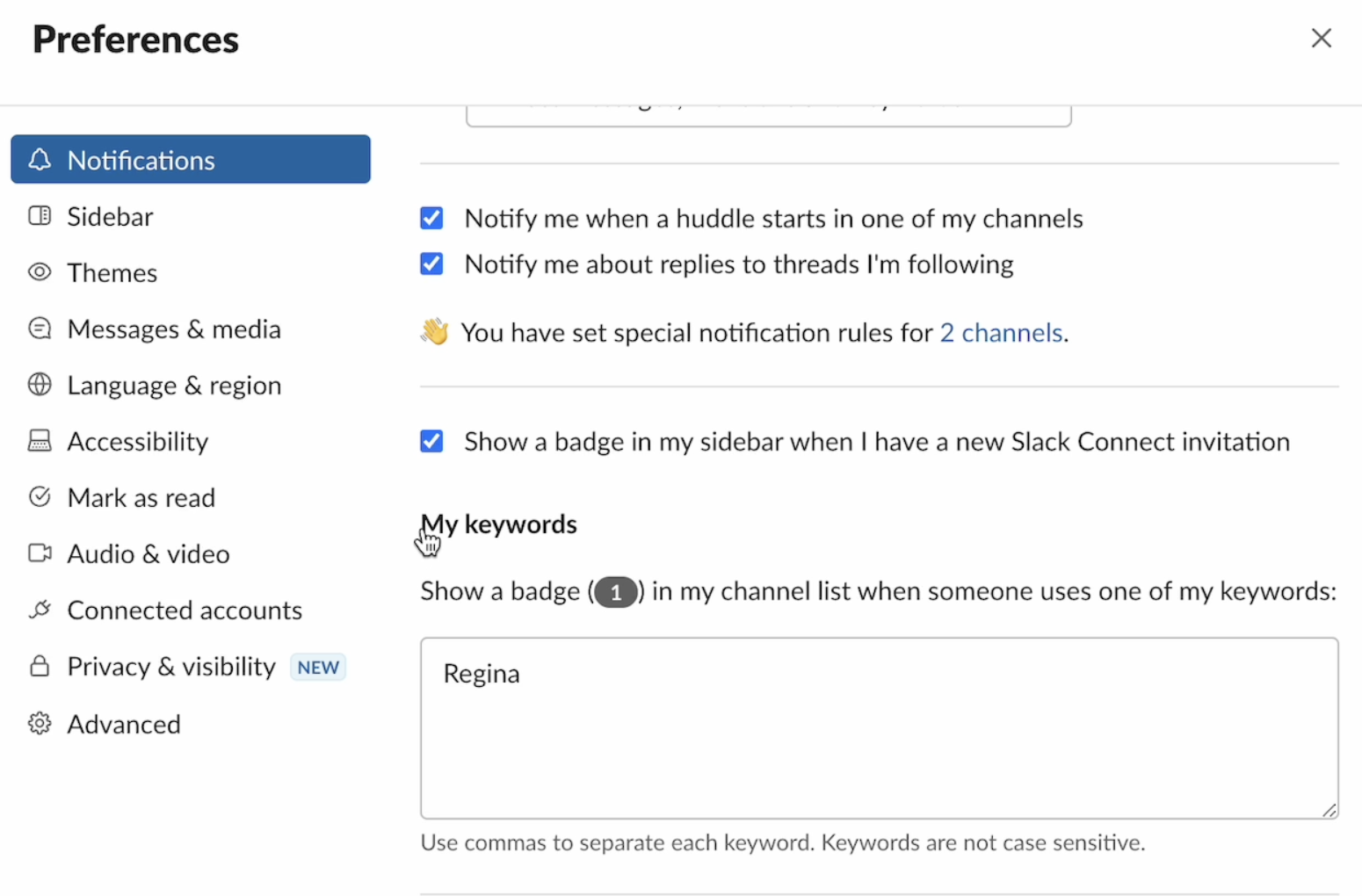
Use emojis to help your team feel cared for
You want to be present and attentive to your team, but you don’t have a lot of time to spend on writing essays about how much you appreciate them.
Fear not, there is an easy solution.
Consider adopting your “signature” emoji and using it where appropriate. I started doing this with my direct reports by reacting with ♥️ whenever they would write something that deserved to be praised. This along with a quick 1-2 sentences to either (1) tag someone who can help them, or (2) praise them for their efforts goes a long way. It makes your teammates feel special and trust you more, because it means you’re paying attention to what they’re saying.
An emoji can’t substitute you caring for your team, so that is a prerequisite: to be a good leader, you have to care and be invested in your team’s success. But use the emojis to show them you’re reading, listening, and active.
Conclusion
Communication tools are a necessary evil when it comes to aligning your team, but it doesn’t have to be painful and distracting. By cutting out unnecessary notifications, sectioning things into tidy boxes, using reminders, and adding a little emoji and GIF magic to your space, you can embody your team value of care in this way.